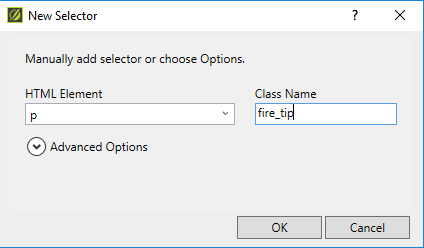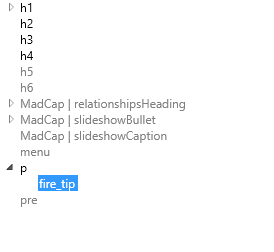Creating a Style Class
Styles classes, also known as "child styles," are styles that possess all the properties of a basic selector, also known as a type selector or "parent style," with some modifications. You can create style classes and apply them to specific sections of content which you want to look slightly different from a parent style. In the Stylesheet Editor Simplified View and the Text Editor, these style classes appear as the parent style name followed by a period followed by the name of the style class. In the Stylesheet Editor Advanced View, style classes appear listed in an expanded drop-down beneath their corresponding parent styles.
- Open the stylesheet containing the basic selector you want to base the style class on.
- Select the basic selector you want to base the style class on.
- Click the Add Selector icon on the local toolbar of the stylesheet editor. The New Selector window appears.
- Type a name for the class selector in the “Class Name” field.
- Click OK.
- The new class appears in a row beneath the basic selector in the Simplified View.
The new style class appears in a drop-down menu beneath the basic selector in the Advanced view.
- The new class appears in a row beneath the basic selector in the Simplified View.
- Select the new style class from the stylesheet.
- Modify the properties of the new style class. It already possesses the formatting of the basic selector on which it is based. For more information on modifying a stylesheet, see "Editing a Stylesheet."
- Note: You cannot create a style class based on another style class.