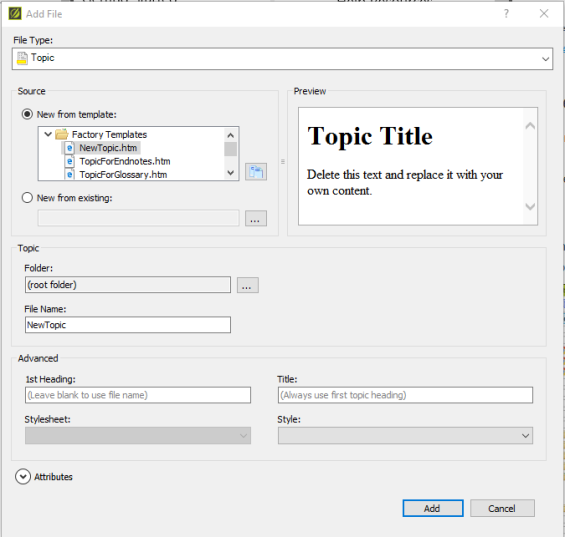Creating a New Topic
MadCap Flare projects are divided into topics, which contain content. You can think of each topic as a document, such as in Microsoft Word. Topics contain text, images, and all other content that appear in a finished project. However, unlike a Microsoft Word document, topics are managed separately from the formatting of a project’s appearance. While inline editing is possible to an extent within topics, this guide strongly recommends using styles whenever possible. See “Formatting with Styles” to learn about styling a Flare project.
- Right-click the Content folder in the Content Explorer. A context menu appears.
- Select New. A context menu appears.
- Select Topic. The Add File window appears.
- Select the radio button next to "New from template."
- Select a topic template from the list of templates.
- Select NewTopic.htm in the Factory Templates folder to create an empty topic.
- Select a different template to create a topic for a specific purpose, such as for a glossary. These topics come with some preset formatting.
- Type a name for the topic in the “File Name” field.
- Click Add. The new topic is saved to the Content folder in the Content Explorer and appears on the right side of the screen.