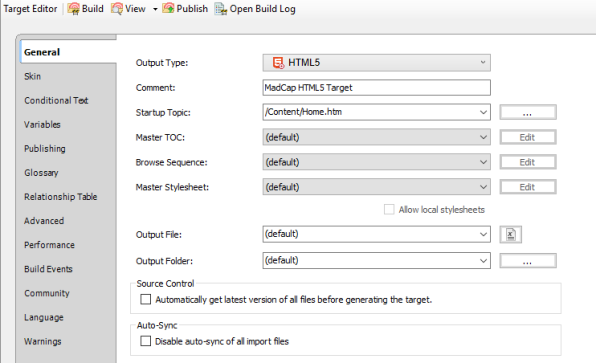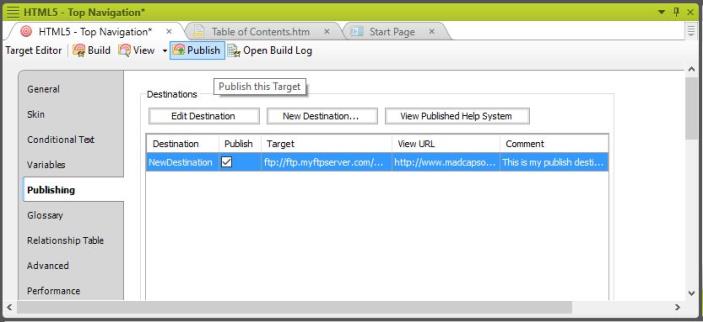Publishing a Project to the Web
While it is possible to generate content files and publish them manually using an SFTP client, you can also publish content directly through MadCap Flare. This will allow you to handle your entire project through a single program, which may be more suitable for your personal work flow. Before publishing a project directly through MadCap Flare, you must set up a destination.
- Create a destination if you have not done so. For more information on creating destinations, see "Creating a Destination."
- Open the target you want to publish from in the Targets folder of the Project Organizer. The Target Editor appears.
- Select the General tab on the left side of the Target Editor.
- Select the Output Type in the drop-down menu next to "Output Type."
- Select the Startup Topic in the drop-down menu next to "Startup Topic".
- Select the Master TOC in the drop-down menu next to "Master TOC."
- Select the Master Stylesheet in the drop-down menu next to "Master Stylesheet."
- Select the Publishing tab on the left side of the Target Editor.
- Check the box in the Publish column next to the destination you want to send the output to.
- Click Build at the top of the Target Editor. If MadCap Flare asks if you want to re-generate the output, click Yes.
- Click Publish at the top of the Target Editor.